Structure101 Workspace brings visual structure and architecture to the developers right inside their IDE.
It can be used independently, or in conjunction with Structure101 Studio.
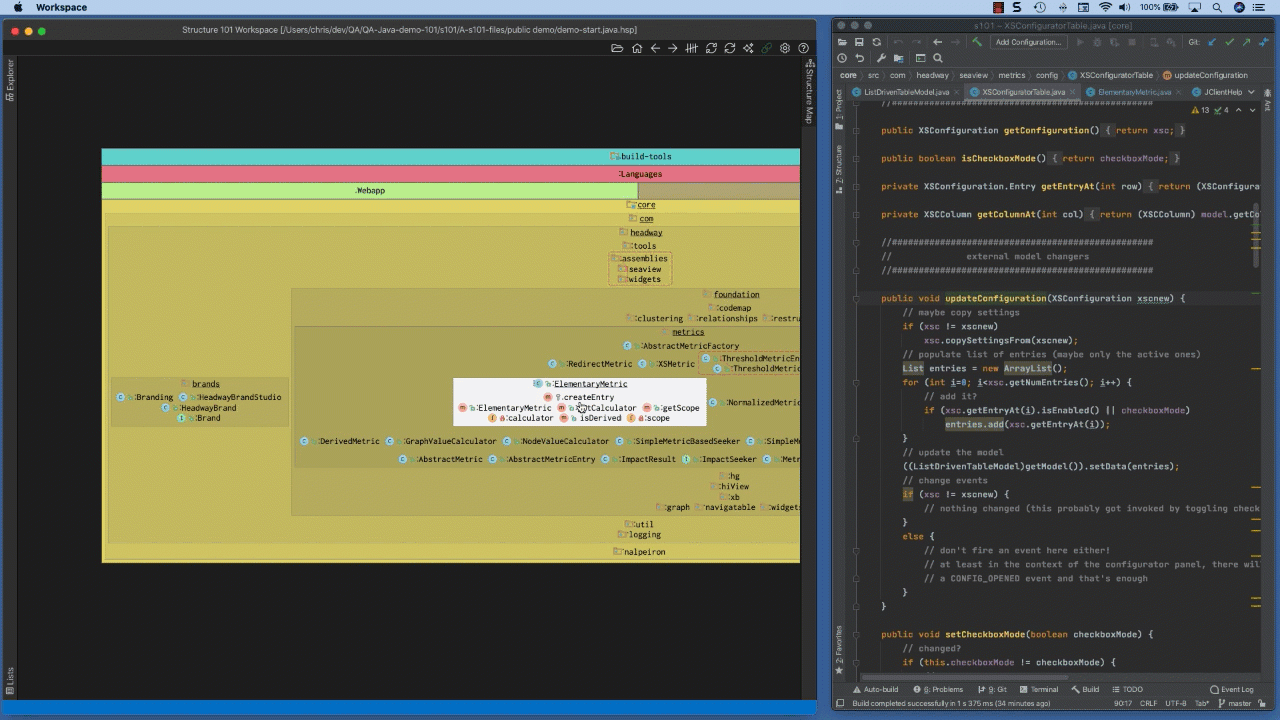
Why architecture in the workspace?
It can be hard for programmers to understand, let alone maintain, the overall structure of a code-base. An “architecture” explains and constrains the relationships between large aggregates of code, while programmers mostly focus on a few lines of source-code at a time. Architectural descriptions are often abstract and too removed from the source code to be of real help to programmers, while the source itself is too detailed for understanding the big picture.
The nearest thing to a holistic view within the IDE is perhaps the project explorer. This shows the hierarchical organization, but it conveys nothing of the actual or desired inter-project/package relationships. It is also not easy for programmers to keep track of where in the workspace they are working, as they chase references from file to file.
This is a big problem. It is ultimately individual lines of code that make or break an architecture, and a well-defined architecture is supposed help a team to evolve a product faster, with less complexity and wasted effort. Only a programmer armed with good structural awareness can stand up to the strong forces of entropy, the drift towards disorder, the big ball of mud.
This is where Structure101 Workspace helps, by making it easy for developers to understand a source workspace from the weeds to the treetops – to see just the structural detail that relates to the source items they are editing right now (like dependant classes, methods, fields), but in the context of the bigger picture (projects, modules, packages). It also encourages the team evolve an agreed structural spec for their workspace, that keeps everyone rowing in the same direction, making ongoing development that much easier.
To get started, download Structure101 Workspace for Eclipse or IntelliJ IDEA and install.
Eclipse
Please select Eclipse/Help/Install New Software…/Add…/Archive…/, point at your downloaded zip file and restart Eclipse.
IntelliJ IDEA
Please go to IDEA/Preferences/Plugins (OS X) or IDEA/Settings/Plugins (Win/*nix) and select ‘Install plugin from disk…’, point at your downloaded zip file and restart IDEA.
Structure101 Workspace for IntelliJ IDEA is now also available from the Jetbrains Plugin Repository.
Enabling Structure101 Workspace Viewers
Once installed you must add the Structure101 Workspace viewers to your IDE in the usual way. For example in Eclipse you would click main menu Window/show view/other… and scroll to the views under “Structure101 Workspace”, in IDEA you would go to View/Tool Windows, and look for the windows with the Structure101 icons.
Note: To activate your license or trial you must first open the Structure101 Workspace 'Structure Map' window.