The panel on the bottom left of the rules tab gives you a quick way to find out how items in the model map to cells in the architecture diagram.
You can drag and drop from this list to the architecture diagram.
You can change what is displayed from the show drop-down list:
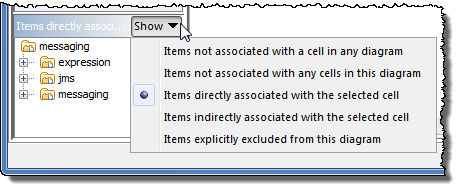
- Items not associated with a cell in any diagram. These are classes that may have been created since the diagrams were defined, and are not picked up by the pattern of any cell in any diagram. This may be very important for you to be aware of, since it means there are "uncontrolled" items. Therefor if there are any such items, this option is automatically selected when you switch to the Rules tab.
- Items not associated with any items in this diagram. Not every diagram needs to cover the whole code-base, so this may not be a problem, but it is often useful to see which classes are not mapped to a diagram. One way to create a new diagram is to start with an empty diagram - in which case this list will show the entire model structure - and drag items from here onto the diagram. As you drop an item onto the diagram, a cell will be created with a pattern that maps to the dropped items, and since that code is now associated with a cell, it will be removed from the list. In this way you can "transfer" items from the model to the architecture diagram, perhaps until the list is empty and all items in the model are "controlled".
- Items directly associated with the selected cell. Items that map to child cells of the selected cell are not included.
- Items indirectly associated with the selected cell. All items that map to the selected cell or any of its child cells in the diagram are listed.
- Items explicitly excluded from the diagram. All the items that match the excludes diagram property.