Actions modify the structural model that drives all the viewers in Structure101 Studio. You can create any number of named Action Lists in your project and switch between them at any time.
You can "share" one of the list by selecting it and pressing the "share" button. A shared list is the one that is used by other Structure101 components.
You create, copy, select and share Action Lists from the main toolbar:
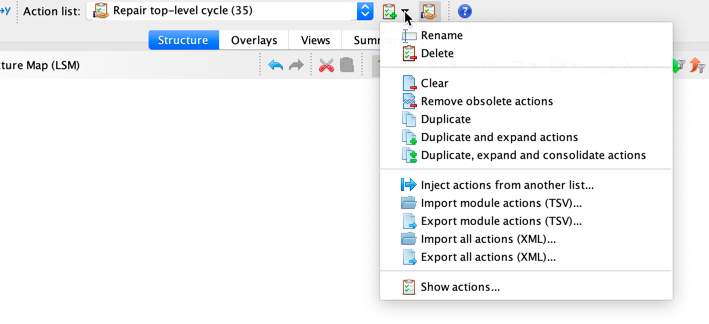
The dropdown to the right of "Action List:" lists all of the lists you have created, and shows the currently selected list.
The Create  button creates a new list with a default name, that you can rename if you wish.
button creates a new list with a default name, that you can rename if you wish.
The dropdown menu to the right of the Create button lets you:
-
 Rename the Action List.
Rename the Action List. -
 Delete the Action List (you must leave at least one list, which can be empty - see "clear" below)
Delete the Action List (you must leave at least one list, which can be empty - see "clear" below) -
 Clear all actions from the list - this leaves the model organized per the "package" option on the create options described above.
Clear all actions from the list - this leaves the model organized per the "package" option on the create options described above. -
 Remove obsolete actions leaves the effective model unchanged, but removes grayed out actions from the list - these are actions that cannot be performed due to changes to the code-base since the action was initially added to the list (usually because the action has been implemented in the actual code).
Remove obsolete actions leaves the effective model unchanged, but removes grayed out actions from the list - these are actions that cannot be performed due to changes to the code-base since the action was initially added to the list (usually because the action has been implemented in the actual code). -
 Duplicate the list. This creates a new list identical to the currently selected one, with the same sequence of actions. This is useful if for example you are happy with progress in one list, and want to experiment with alternative next steps.
Duplicate the list. This creates a new list identical to the currently selected one, with the same sequence of actions. This is useful if for example you are happy with progress in one list, and want to experiment with alternative next steps. -
 Duplicate and expand actions - a new list is created, effectively the same as the currently selected one, but any composite actions are expanded into discrete commands that can performed within an IDE (e.g. "unwrap x.y" may be replaced by "move x.y.a to x.a; move x.y.b to x.b; move x.y.c to x.c").
Duplicate and expand actions - a new list is created, effectively the same as the currently selected one, but any composite actions are expanded into discrete commands that can performed within an IDE (e.g. "unwrap x.y" may be replaced by "move x.y.a to x.a; move x.y.b to x.b; move x.y.c to x.c"). -
 Duplicate, expand and consolidate actions has the same effect as "Duplicate and expand", plus it removes redundant actions (e.g. "move a.x to b.x, move b.x to c.x" will be replaced by "move a.x to c.x").
Duplicate, expand and consolidate actions has the same effect as "Duplicate and expand", plus it removes redundant actions (e.g. "move a.x to b.x, move b.x to c.x" will be replaced by "move a.x to c.x"). - Inject actions from another list ... will prompt you to select another list, and the actions from that list will be injected (by reference) onto the end of the currently selected list. This lets you cascade or nest multiple action lists.
- Import module actions (TSV)... will prompt you to select a file that contains module specification actions in Tab Separated Value format.
- Export module actions (TSV)... will prompt you to give a file name and location into which any module specification actions applied by the currently selected list will be written in Tab Separated Value format.
- Import all actions (XML) ... will replace all the actions in the currently selected Action list with those in the file that you specify.
- Export all actions (XML) ... will write all the actions in the current list into a file that you specify.
-
 Show actions... - the list will be brought up in the Actions viewer.
Show actions... - the list will be brought up in the Actions viewer.