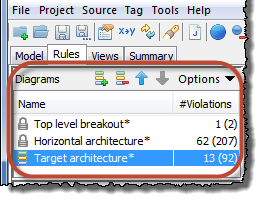
This lists all the architecture diagrams in your project. Selecting a diagram in the list causes that diagram to be displayed in the diagram editor. Change the name of a diagram by selecting it here and editing the name in the diagram properties. The #Violations column shows the number of class-to-class dependencies (and the total number of elemental dependencies) that violate the architecture defined in each diagram. A * next to the name indicates the diagram has been edited but not saved.
Create a new diagram using the ![]() button. A dialog will pop up that gives you the option to create an empty diagram, or initialize a diagram using a subset of the current model. You can then edit the resulting diagram in the diagram editor.
button. A dialog will pop up that gives you the option to create an empty diagram, or initialize a diagram using a subset of the current model. You can then edit the resulting diagram in the diagram editor.
To change the order of diagrams, use the![]() and
and![]() buttons (particularly useful if you want to change the order the diagrams appear in the web application). To delete the selected diagram use the
buttons (particularly useful if you want to change the order the diagrams appear in the web application). To delete the selected diagram use the ![]() button.
button.
The Options menu lets you export/import the diagrams in XML format, and lets you see a list of the class-to-class dependencies in the current or all diagrams.